< 1 min read
1. Click on “Settings” icon (located on top right corner)
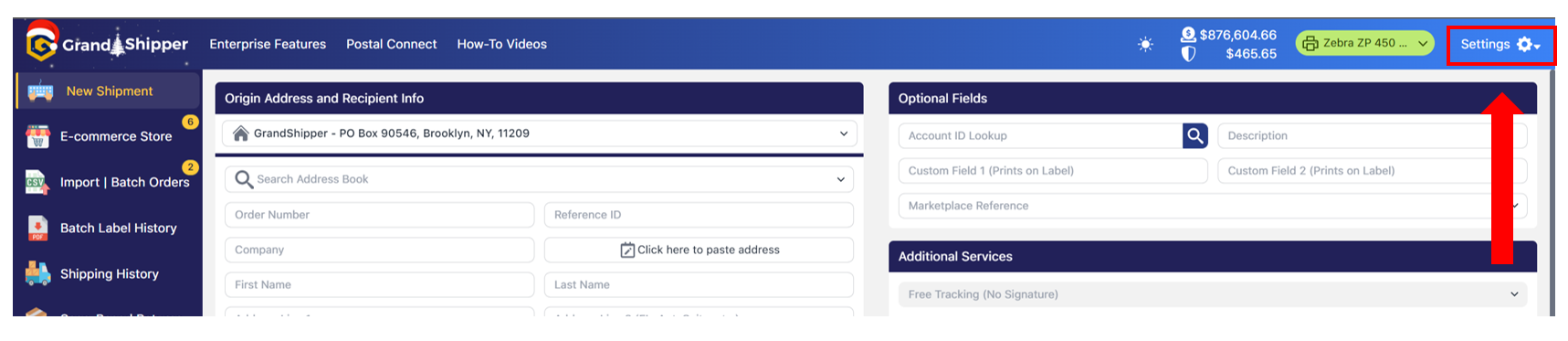
2. Select “My Account”

3. Select the tab name “Postage Settings”
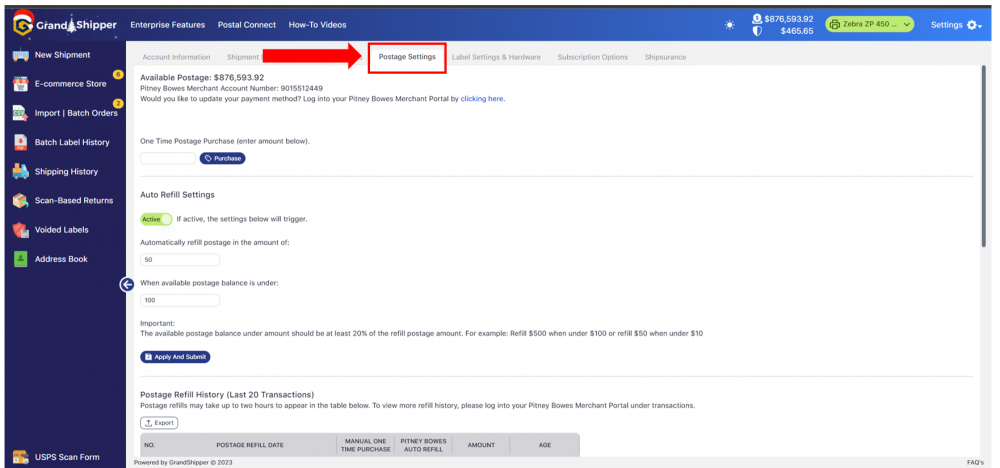
4. Select the “Clicking Here” link that will open a new tab to Pitney Bowes Merchant Portal. Please login (email and password may differ from your GrandShipper credentials)
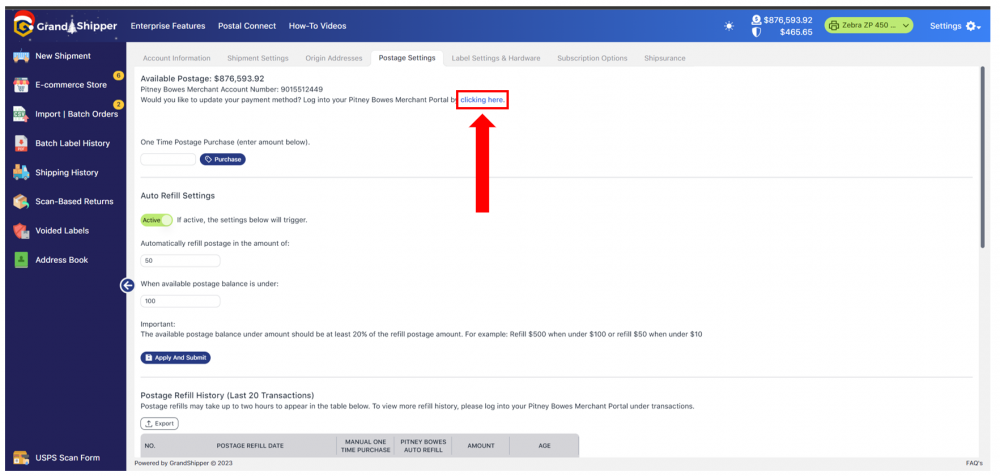
5. After logging in, scroll down and click the section name “Subscription & Payment Info”
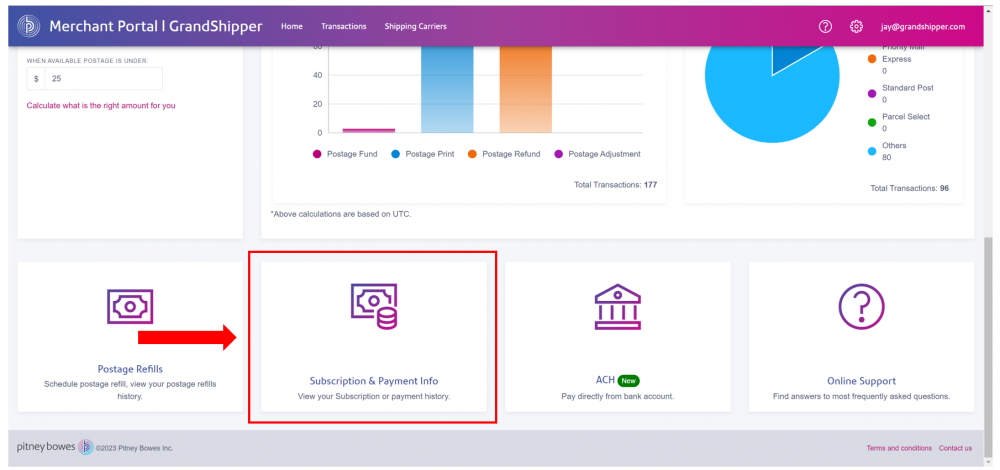
6. Click on the tab name “Payment Method”
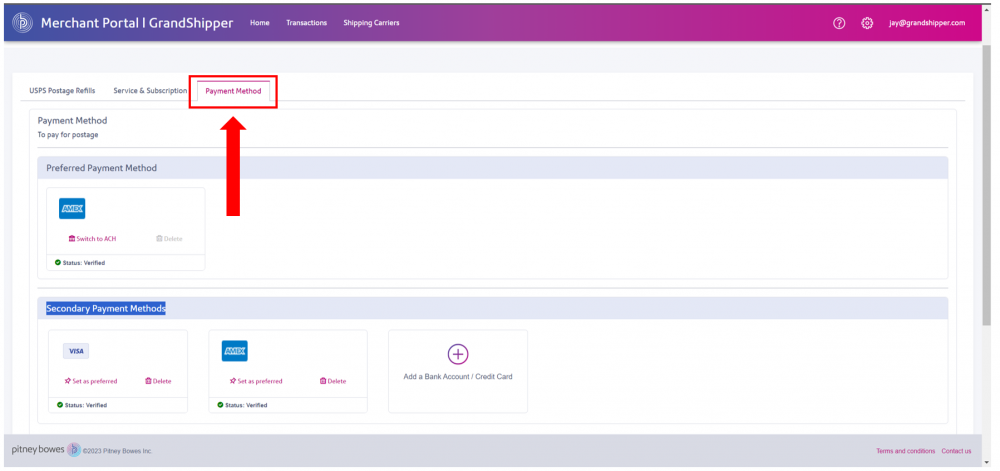
7. Choose “Add Bank Account / Credit Card”; update accordingly. If your are having issues updating, please email Pitney Bowes Payment Support Team at PaymentsAPISupport@pb.com. Please make sure you CC support@grandshipper.com.
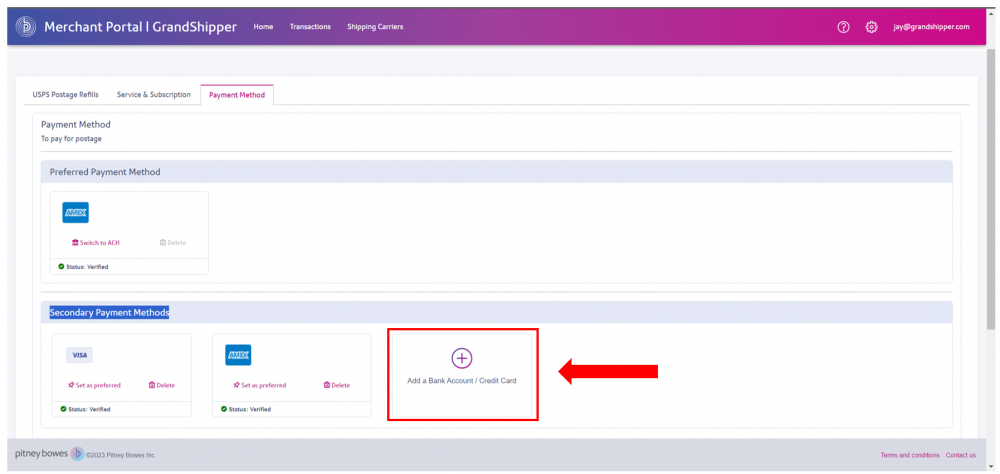
Powered by BetterDocs
| Cookie | Duration | Description |
|---|---|---|
| cookielawinfo-checkbox-analytics | 11 months | This cookie is set by GDPR Cookie Consent plugin. The cookie is used to store the user consent for the cookies in the category "Analytics". |
| cookielawinfo-checkbox-functional | 11 months | The cookie is set by GDPR cookie consent to record the user consent for the cookies in the category "Functional". |
| cookielawinfo-checkbox-necessary | 11 months | This cookie is set by GDPR Cookie Consent plugin. The cookies is used to store the user consent for the cookies in the category "Necessary". |
| cookielawinfo-checkbox-others | 11 months | This cookie is set by GDPR Cookie Consent plugin. The cookie is used to store the user consent for the cookies in the category "Other. |
| cookielawinfo-checkbox-performance | 11 months | This cookie is set by GDPR Cookie Consent plugin. The cookie is used to store the user consent for the cookies in the category "Performance". |
| viewed_cookie_policy | 11 months | The cookie is set by the GDPR Cookie Consent plugin and is used to store whether or not user has consented to the use of cookies. It does not store any personal data. |