< 1 min read
1. Go to “E-Commerce Store” page located on the left-hand menu
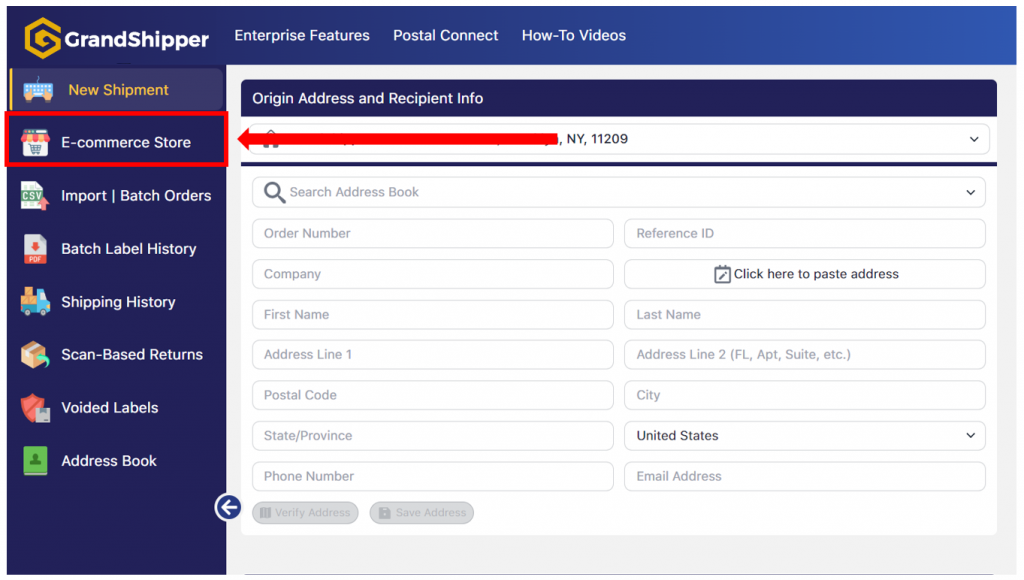
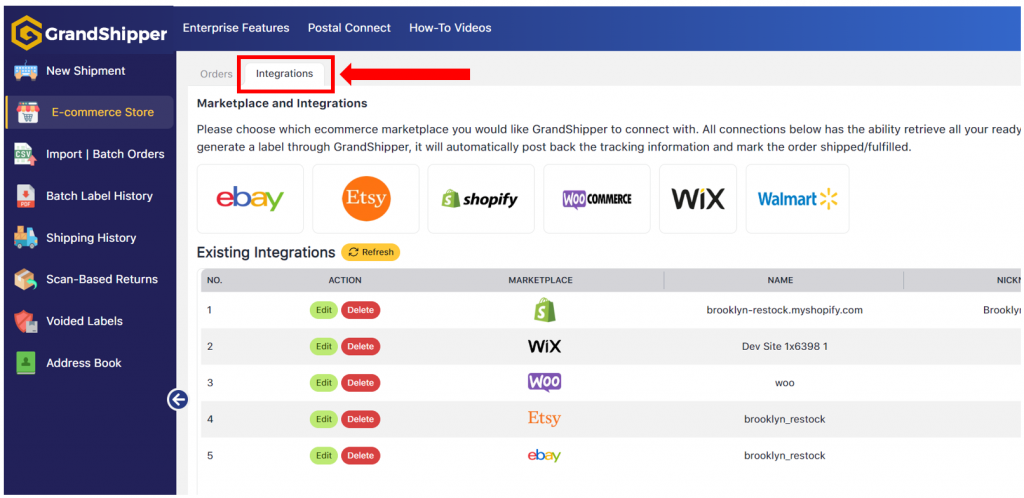
3. Click on the Walmart icon which will redirect the webpage to the GrandShipper Walmart Seller Login
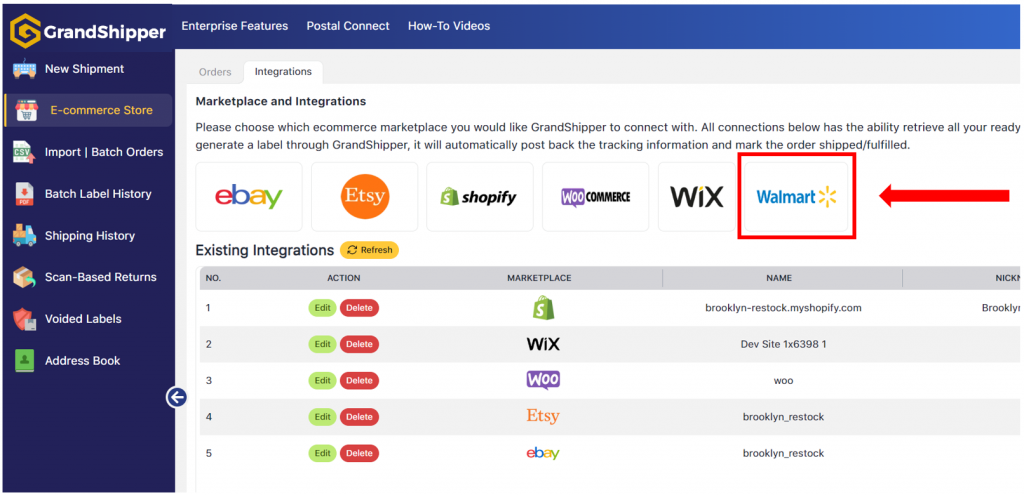
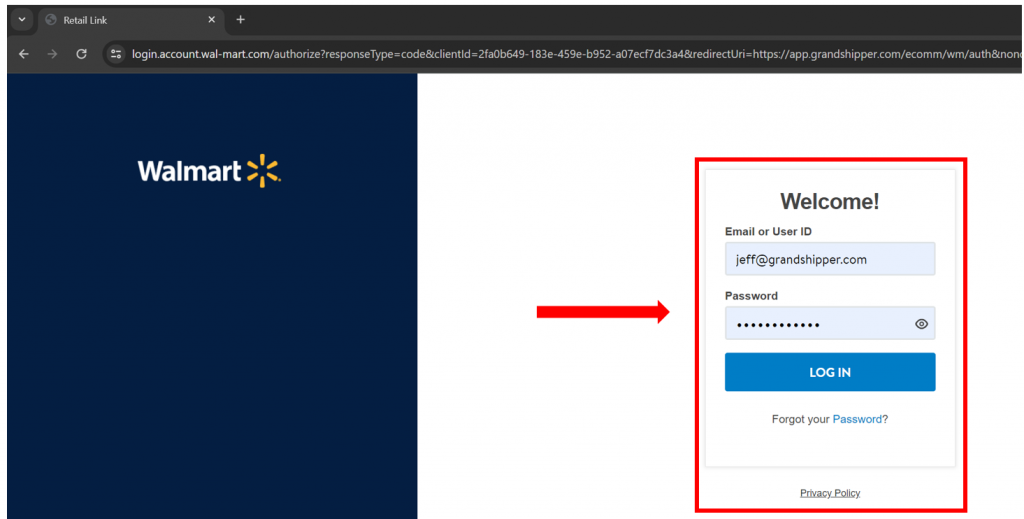
5. Click on the Authorize button.
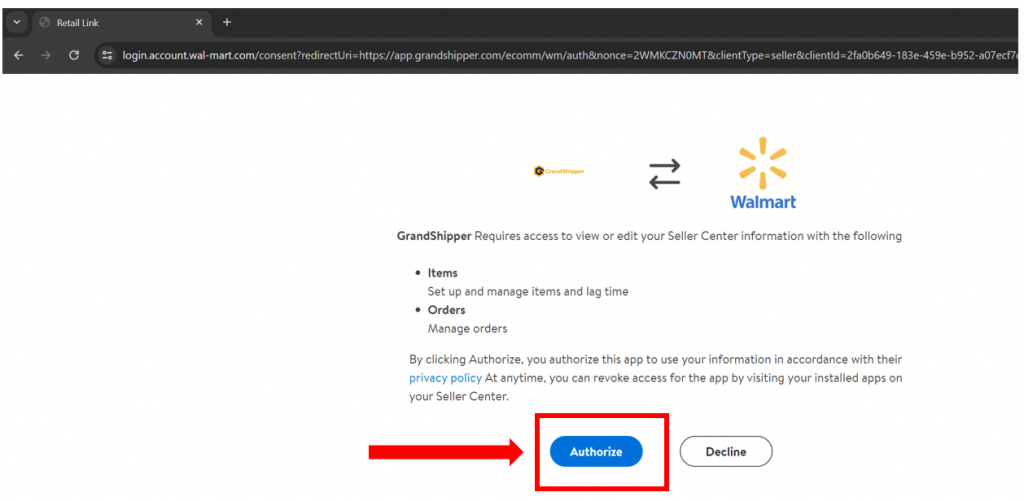
6. The page should redirect back to GrandShippers E-Commerce Page and notice the notification on the top right hand corner stating “Walmart store is successfully integrated.”
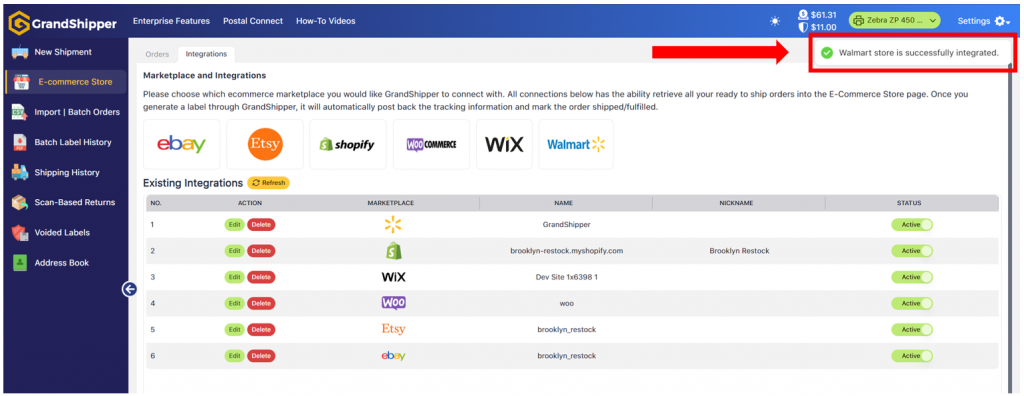
7. Click on the “Orders” tab
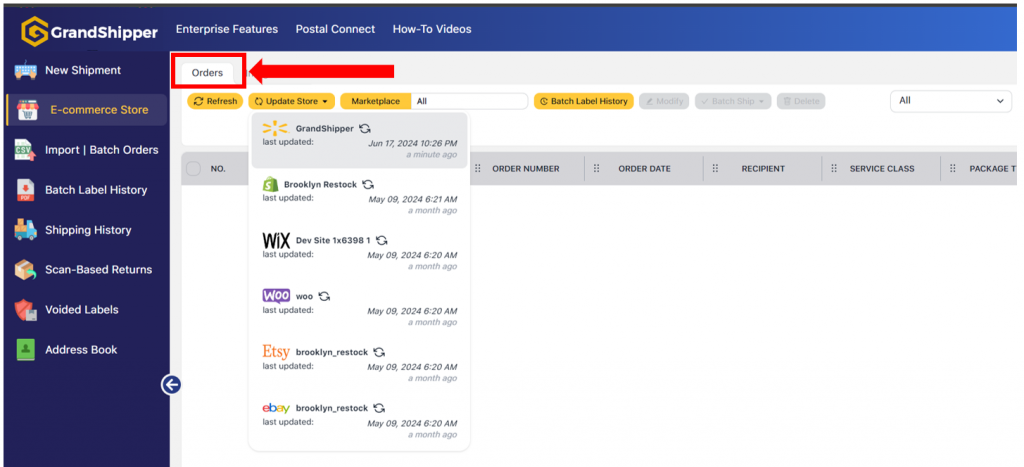
8. Click on the “Update Store” button where you should see your Walmart store and click on it. This will pull any Orders that are paid and ready to be shipped if any. If you have any issues, please feel free to contact support@grandshipper.com
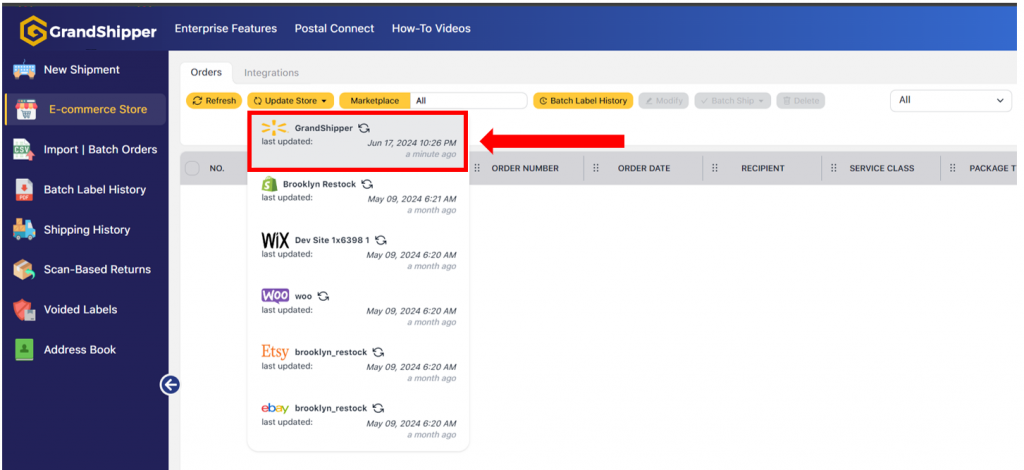
Powered by BetterDocs
| Cookie | Duration | Description |
|---|---|---|
| cookielawinfo-checkbox-analytics | 11 months | This cookie is set by GDPR Cookie Consent plugin. The cookie is used to store the user consent for the cookies in the category "Analytics". |
| cookielawinfo-checkbox-functional | 11 months | The cookie is set by GDPR cookie consent to record the user consent for the cookies in the category "Functional". |
| cookielawinfo-checkbox-necessary | 11 months | This cookie is set by GDPR Cookie Consent plugin. The cookies is used to store the user consent for the cookies in the category "Necessary". |
| cookielawinfo-checkbox-others | 11 months | This cookie is set by GDPR Cookie Consent plugin. The cookie is used to store the user consent for the cookies in the category "Other. |
| cookielawinfo-checkbox-performance | 11 months | This cookie is set by GDPR Cookie Consent plugin. The cookie is used to store the user consent for the cookies in the category "Performance". |
| viewed_cookie_policy | 11 months | The cookie is set by the GDPR Cookie Consent plugin and is used to store whether or not user has consented to the use of cookies. It does not store any personal data. |