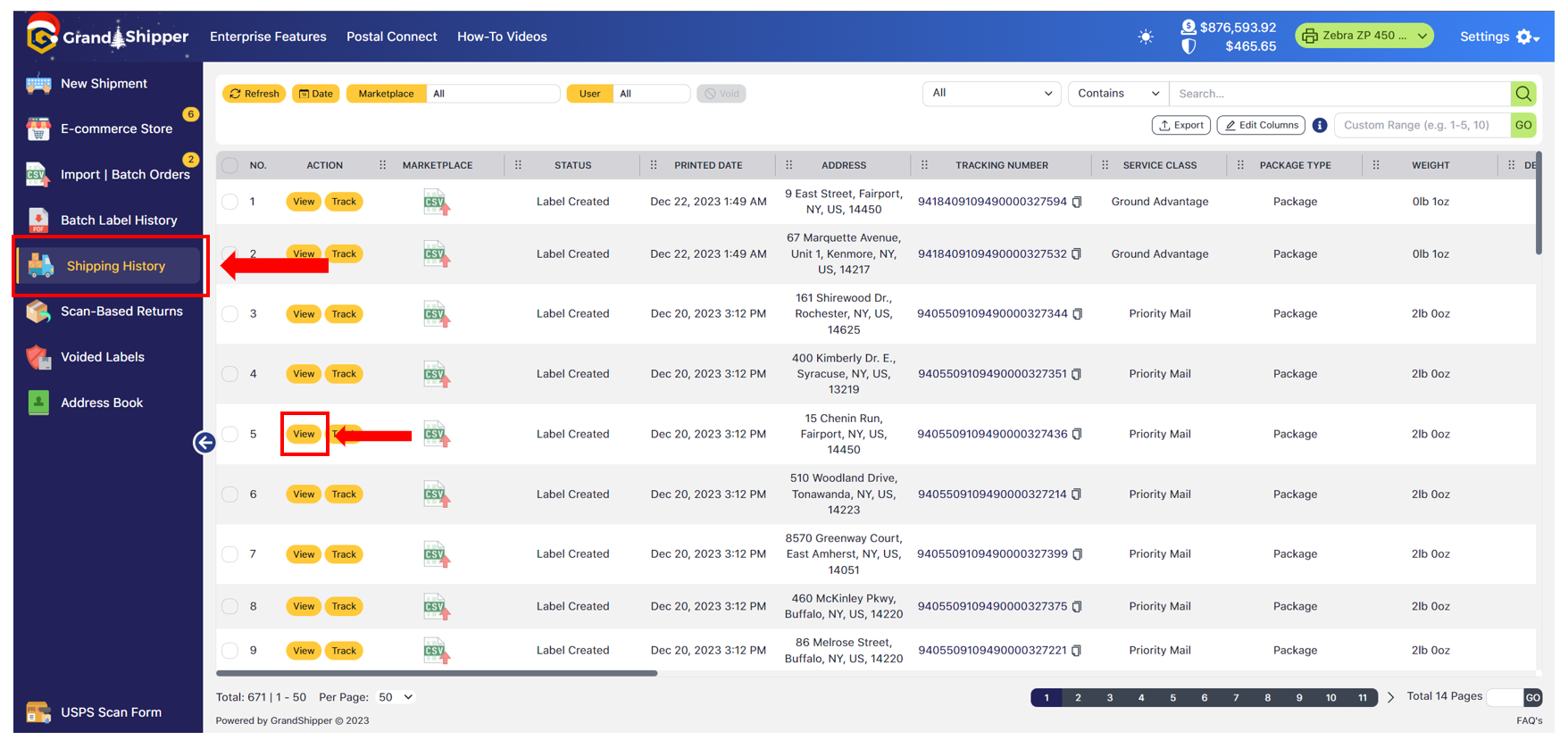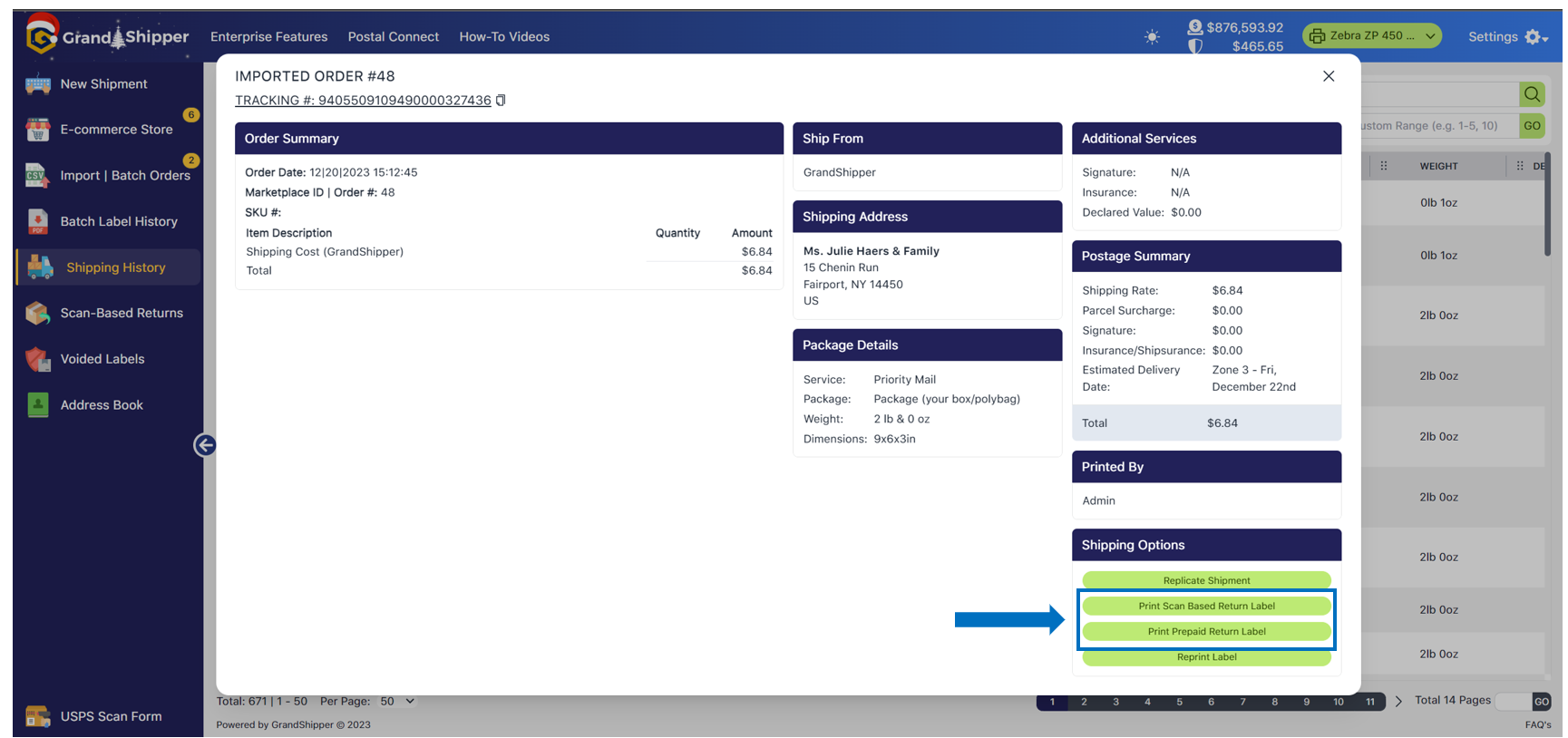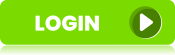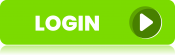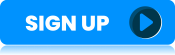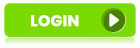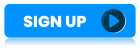There are two ways to print a Scan-Based or Prepaid Return Label (Domestic only, USPS does not have a International return solution):
Option 1
- New Shipment page
- Enter the Recipient Info and Package Details
- Located in the Shipping Options section (bottom right of the page), there is a drop-down menu where you choose Scan-Based Return Label or Prepaid Label and then click on the Print button. (If you do not see these options, please go to Settings, My Account, under the Shipment Settings tab, scroll down to Shipping Options and make sure they are enabled)
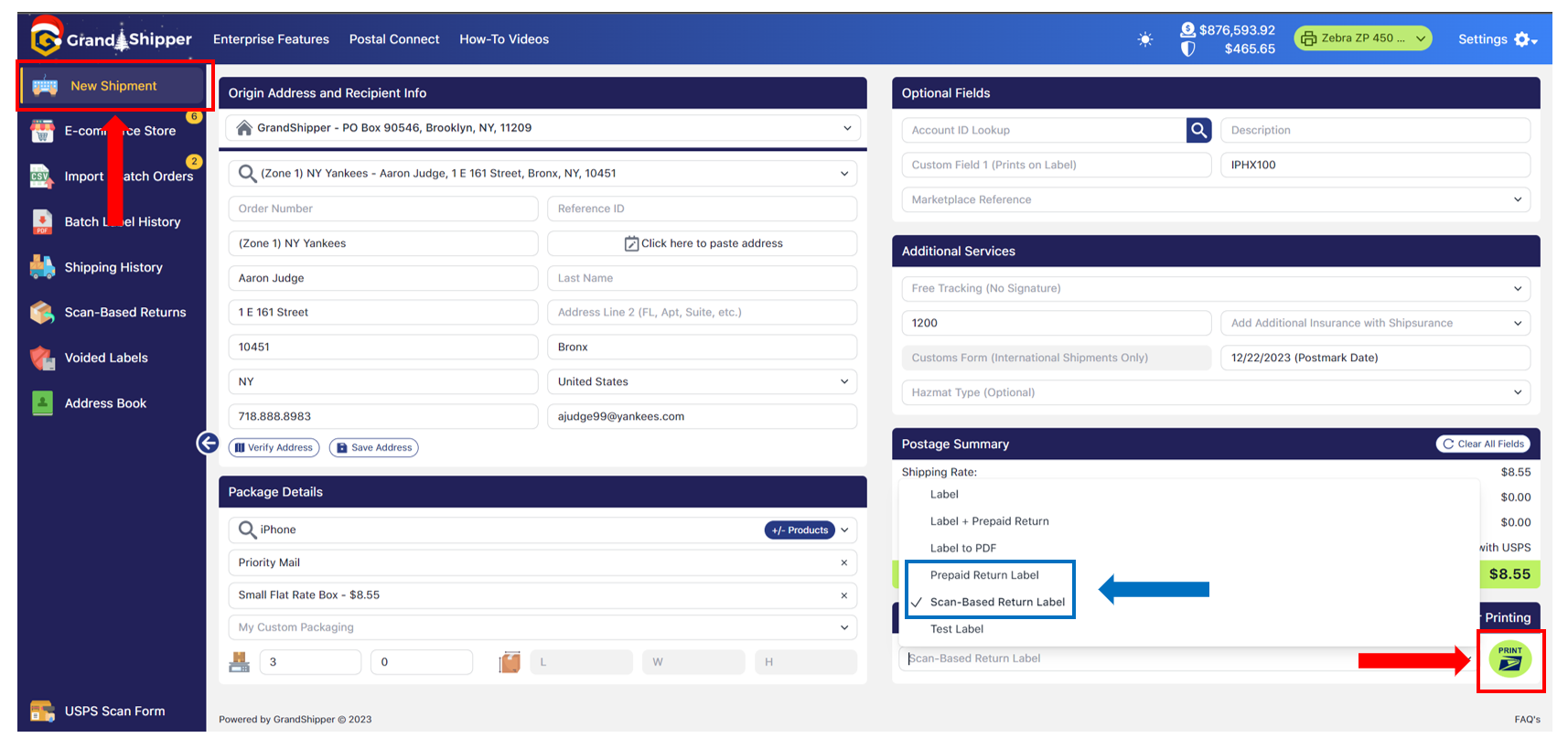
Option 2 (Shipped Packages)
- Shipping History page menu on the left-hand side of the page
- Search and locate the package that you would like to create a return label
- Click on the “View” button under the Action column which will open a pop-up with all the shipped package details. Located in the bottom right under Shipping Options are the options to print a Scan-Based Return or a Prepaid Return Label. Choose which return option and click the button to generate the label.