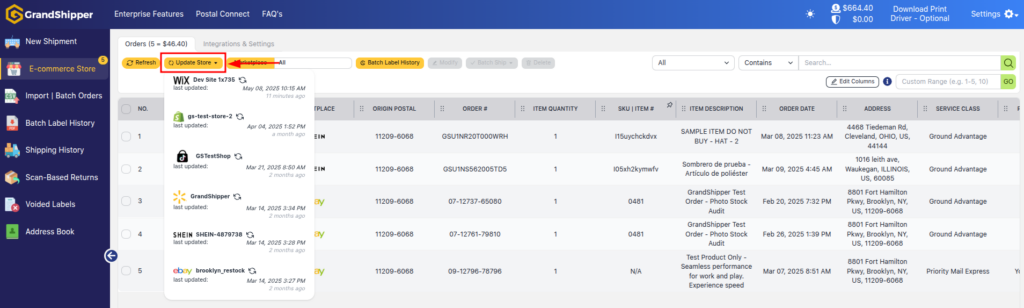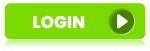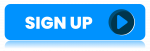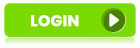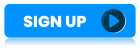1. Go to “E-Commerce Store” page located on the left-hand menu.
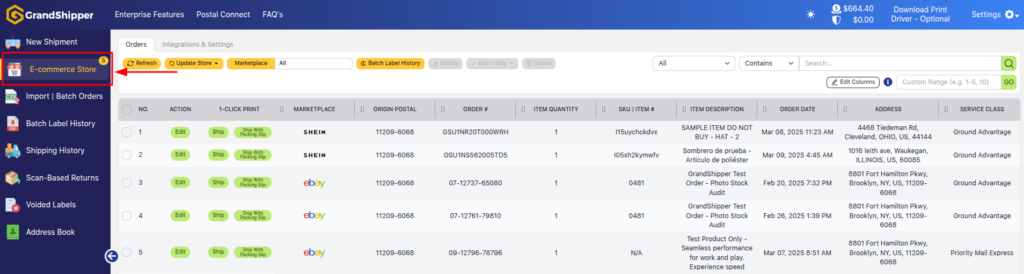
2. Click on the “Integrations” tab.
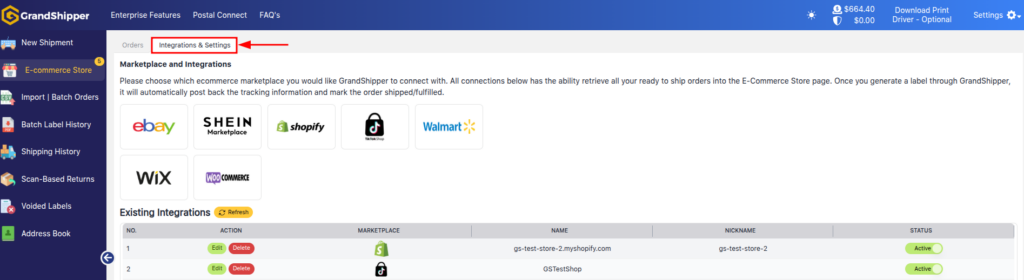
3. Click on the Wix icon which will redirect the webpage to the Wix log in page.
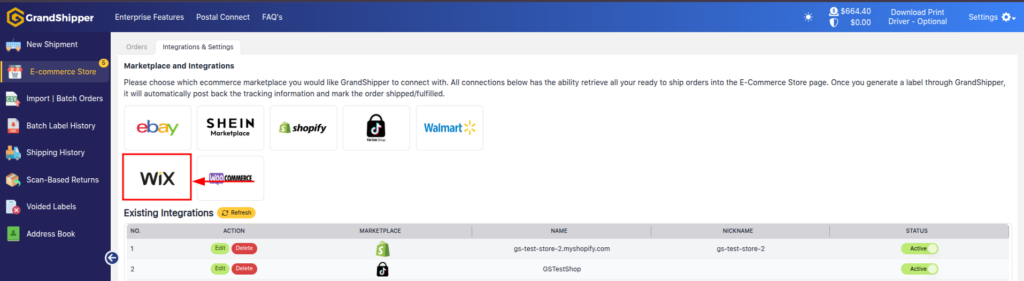
4. Sign in to your Wix account. This screen may not appear if you are already sign in to your Wix account and skip to Step 5.
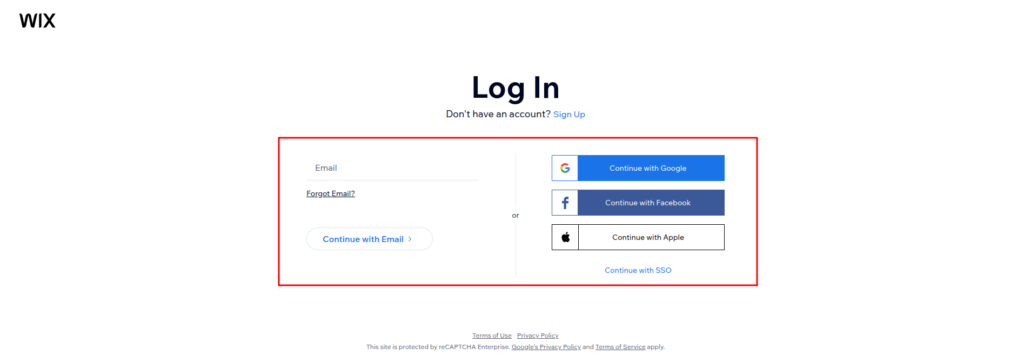
5. Click on the “Install App” button, then you’ll be redirected to the installation page.

6. Click on the “Agree & Add” button.
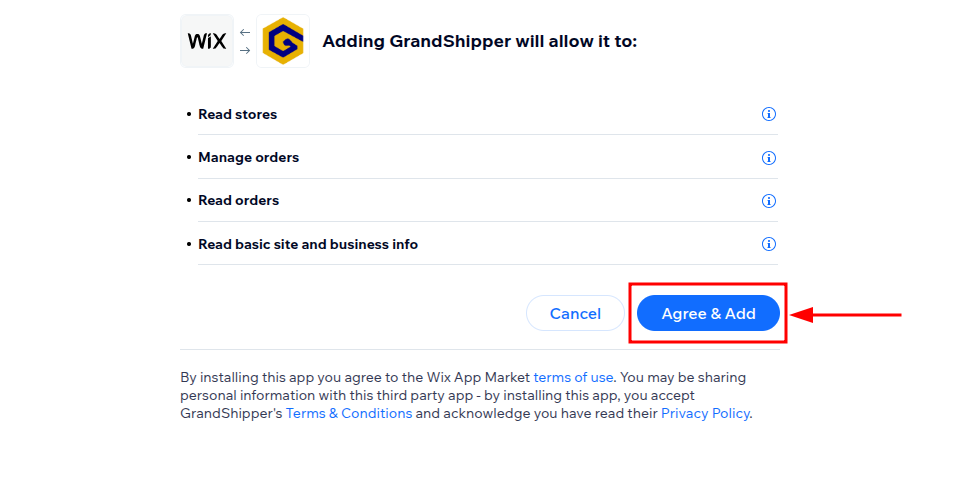
7. The page should automatically redirect back to GrandShipper if you catch in time, you can see the notification (top right) stating Wix store successfully integrated and you can see your Wix Shop listed.
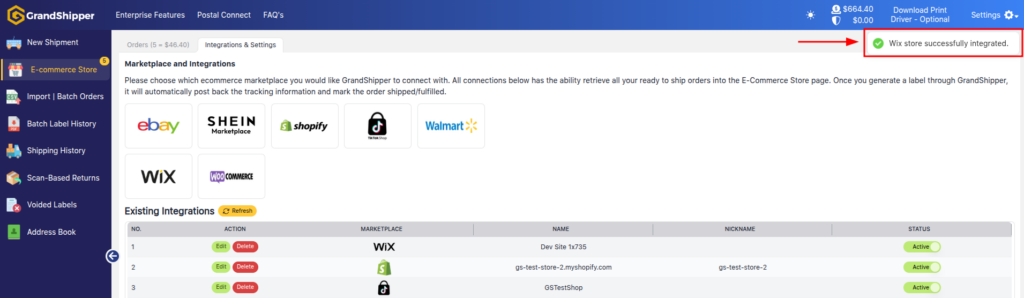
8. Click on the “Orders” tab.
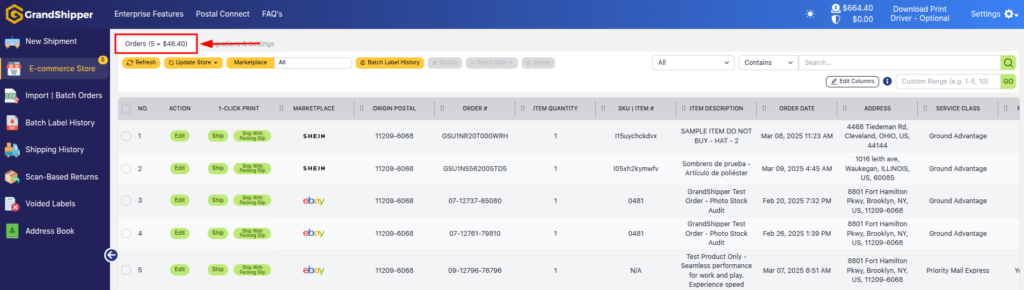
9. Click “Update Store,” select your Wix store, and it’ll pull any Ready To Ship orders. Need help? Email support@grandshipper.com.