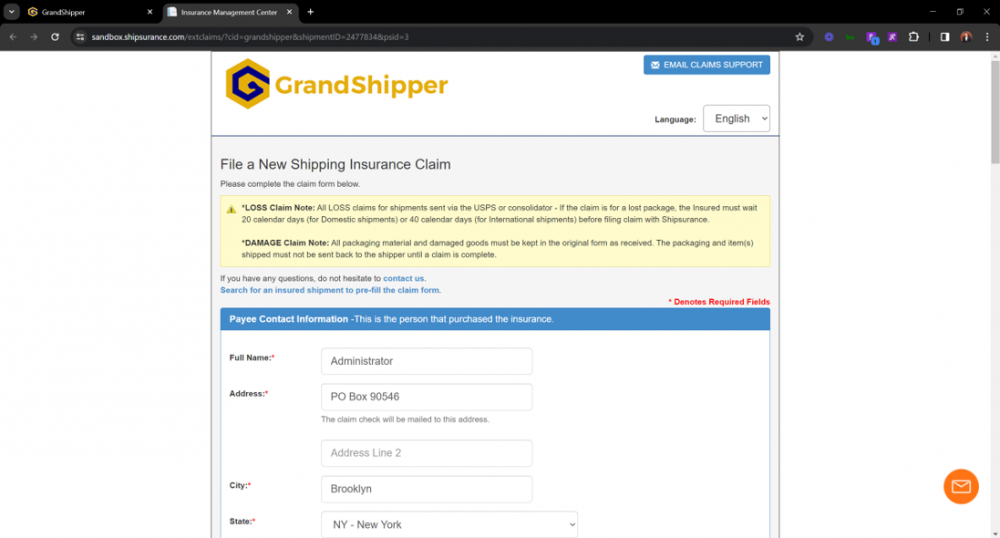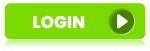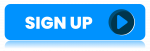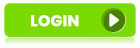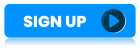1. Click on the “Shipping History” page on the left-hand menu
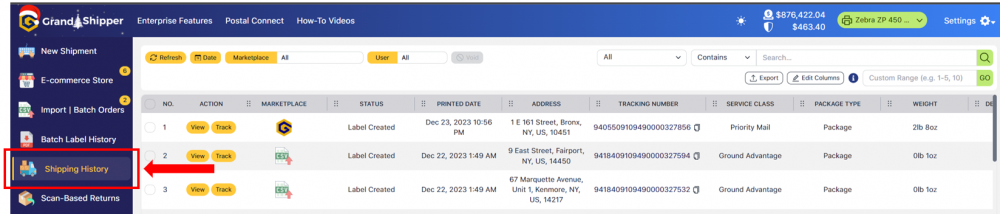
2. Find the record that you purchased Shipsurance Parcel Insurance and click on the View button located under the Action column. This will open a pop-up.
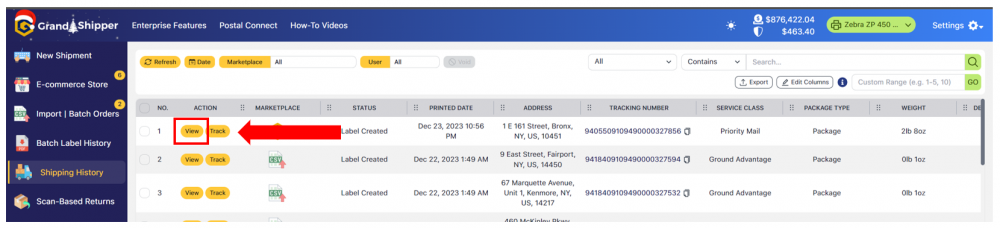
3. Within the pop-up, under the Shipping Options (bottom right), there should be an orange button name File Shipsurance Claim and click it. A new tab within your browser should open (if not, please double check your browser pop-up blocker). Note: If the File Shipsurance Claim button is not there, this means that you did not purchase Shipsurance with this shipment.
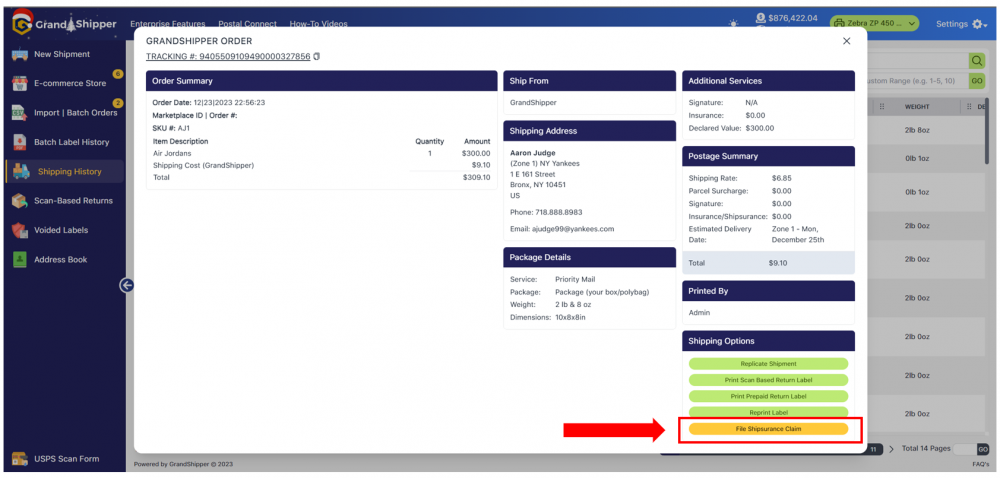
4. Shipsurance Page – follow the instructions to process your claim